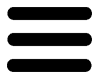Information & Help
dit dah Spellr is a game designed to help familiarize players with Morse Code (Visit the Wikipedia Page for history).
Have no clue whether it is the best way, a good way, a so-so way, or perhaps it totally fails in teaching Morse Code.
That's okay, because the main goal is to introduce the topic and perhaps show that it can be fun to poke around with.
On Initial Load
When the Android App or the WebGL page loads it will look something like the following image.
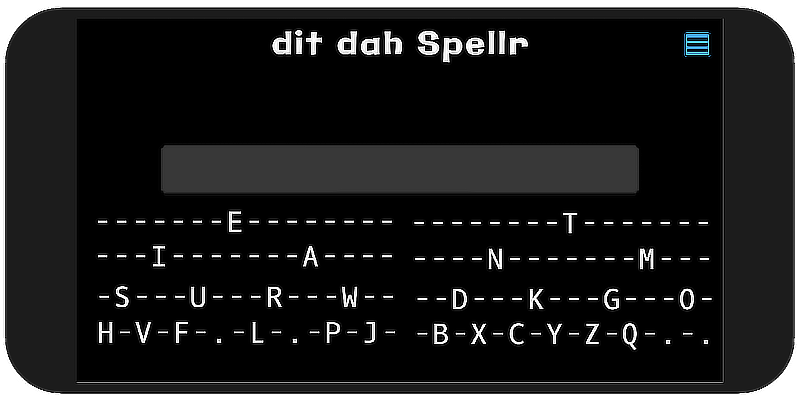
Information about the inital load screen
- Large Grey Bar
- This is a button. It is used to make a dit or a dah. A short press is a dit, a longer press is a dah. The nature of short and long is defined in the preferences. They can be found on the menu screen.
- The Bunch of Dashes and Letters
- This is one style of Morse Code Map. Adding a dit will move down a row and to the left.
Adding a dah will move down a row and to the right.
- E is [.]
- I is [..] (down one row and to the left)
- A is [.-] (down one row and to the right)
- etc
- T is [-]
- N is [-.] (down one row and to the left)
- M is [--] (down one row and to the right)
- etc
With a Word Entered
After entering a few letters the screen will look like the following:
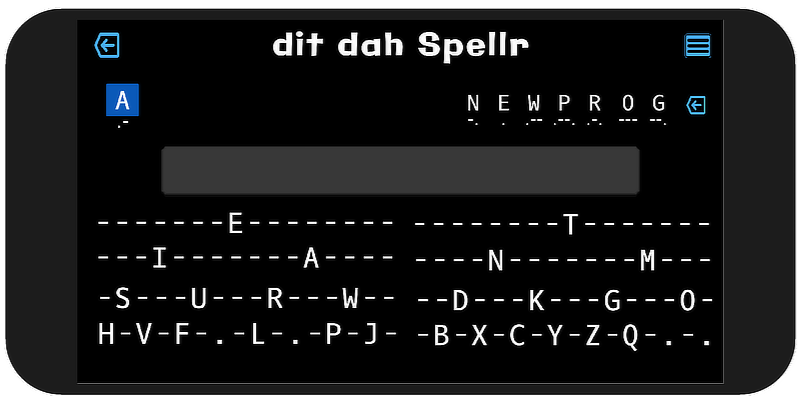
Information about the above image
- Backspace Icon (upper left)
- Using this button will back up one dit or dah in the current letter that is being input.
- Backspace Icon (far right)
- Using this button will back up one letter in the current word that is being input.
The Menu
Below is the menu screen -- accessed by using the menu icon in the upper-right.
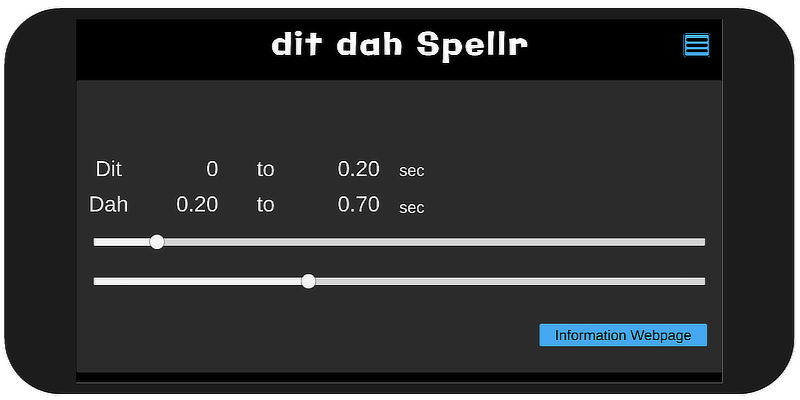
Information about the menu
- Menu Icon
- Clicking the menu icon (upper right) will toggle the menu open and closed. When you close the menu any changes you have made will be saved to your playprefs. It is a toggle.
- Dit 0 to .20
- This is the time span that will define a touch/click as a "dit." The 0 is always 0, the .20 (the example above) is set by the top slider.
- Dah .20 to .70
- This is the time span that will define a touch/click as a "dah." The .20 is set by the top slider. The end of the dit is the start of the dah. The .70 is set by the second (lower) slider. That is the upper limit for what will be counted as a dah.
- Information Webpage
- The "Information Webpage" button in the Android App (or the WebGL page) will bring you to this information page.